While the best way to avoid memorizing countless shortcuts is to create custom "quick lists" IntelliJ IDEA already provides several convenient built-in menus for common tasks: Alt + G for Git tools, Alt + N for Navigation, Alt + R for refactoring, etc. These menus offer a great starting point for streamlining your workflow. However, for those looking to further enhance their productivity, here are some essential shortcuts to master:
Editor Basics
Commenting
Ctrl + /: Comment/uncomment single lineCtrl + Shift + /: Block comment (/* ... */)
Code Surroundings
Ctrl + Alt + T: Surround selection with template code (e.g.,try/catch,if/else)
Selection and Movement
Alt + Jor⌃G (macOS): Select next occurrence of symbolCtrl + Alt + Shift + J: Select all occurrences in fileCtrl + Shift + W: Shrink selectionAlt + Shift + Down/Up: Move lineCtrl + Shift + Down/Up: Move entire method
Refactoring
Extracting Code
Ctrl + Alt + V: Extract local variableCtrl + Alt + M: Extract method
All Refactorings
Shift + Ctrl + Alt + T
Run and Debug
Run Configurations
Ctrl + Shift + A(then type "Edit Configurations") : All configurations- Shift + Alt + F10 : All configurations
Debugging
Ctrl + F8: Toggle breakpointCtrl + Shift + F8: View all breakpointsCtrl + Shift + Enter: Add to debug watchCtrl + Alt + F8: Evaluate expression (quick evaluate expression for the selected argument)Ctrl + F9: Apply hot swap (rebuild without restart)Ctrl + shift + A (reset frame): Reset framectrl + shift + A (mute breakpoints): Mute breakpoints
Git Integration
Ctrl + Shift + Right Brace: Show branchesCtrl + K: Commit tool window- Interactive Rebase: Fix (sort, for example) or squash (grouping) commits
- Local History (IntelliJ Specific): Changelists and Shelves
Git blame: View line-by-line commit historyAlt + M: AmmendAlt + G: All git tools
Code Assistance
Alt + Enter: Show context actions (quick fixes)Alt + Enter+ inject lenguaje or reference: inject lenguajes (json, html, etc.)- Right-click + Local History: Restore code fragments
Ctrl + Alt + L: Reformat codeCtrl + Alt + Shift + L: Reformat code settingsCtrl + P: View method signatureCtrl + Shift + I: View symbol definitionF2: Go to next error- Ctrl + F1 : See a short description of warning or error
- Ctrl + F1 (twice) : Expand the description of warning or error
alt + shift + enter: fix warning- Ctrl + Q : preview documentation
Code completation
Ctrl + Space: Basic completion (show list of items)Ctrl + Space(twice) : Smart completion (show list of all items)Ctrl + Shift + Enter: Complete statement like shootCtrl + Shift + Space: See the list of matching suggestions (type-matching completion)Type a dot "." after a expression: Completion suggestionsCtrl + Alt + J: Sorround the selected code fragment with some live templateCtrl + J: Insert live template
Navigation
Alt + W: Narrow search to whole wordsCtrl + Shift + R: Replace in path (all files after we can scope the limit)Ctrl + F12orAlt + 7: View file structureCtrl + U: Navigate to super methodCtrl + Shift + H: Method hierarchyCtrl + H: Class hierarchyctrl + E + Delete File: Delete from our recent filesWrite prefixed (example rfd for RecentFileDemo.java) in search bar: SearchF3: Find next occurrenceCtrl + N: Search classes.Ctrl + Space + Space: Lookup static membersShift + Ctrl + F12: Toggle all windows visibilityF12: Jump to last tool windowShift + Ctrl + T: Test subjectCtrl + B: Go to declarationCtrl + Alt + B: Go to implementationAlt + F7: Find usagesCtrl + Alt + Left / Righ: Navigate back/forward in navigation historyCtrl + Shift + Delete: Returns to the previous state with the unwrapping actionShift + Enter: Open in split view
References
- https://mobile.twitter.com/GuidesJava/status/1580061764145668096
- https://www.youtube.com/watch?v=ffBeoE6NBSs
- https://www.youtube.com/watch?v=Au6NTrpTr_o
- https://www.youtube.com/watch?v=2KYk45pJ7LY
- https://www.jetbrains.com/help/idea/reference-keymap-win-default.html#basic_editing
- Learn path of IntelliJ IDEA
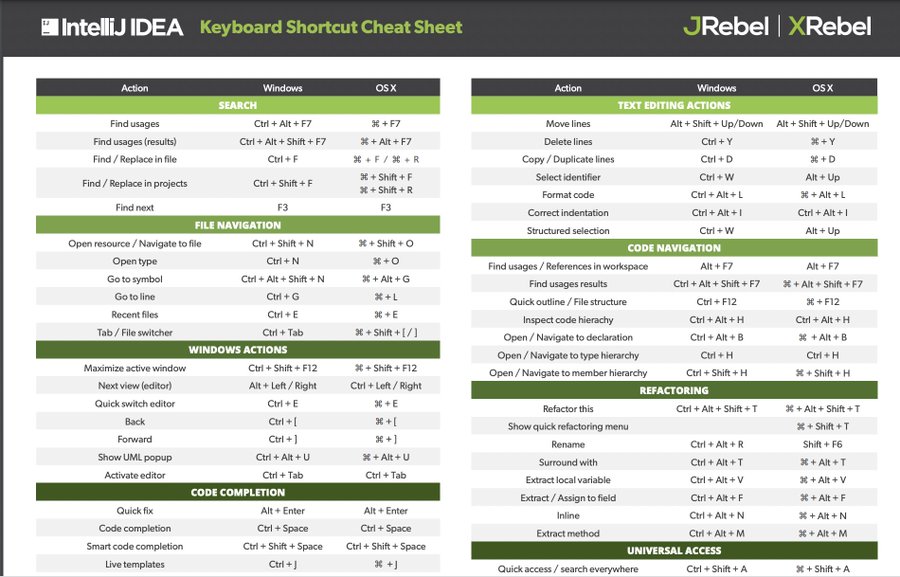
Comentarios
Publicar un comentario